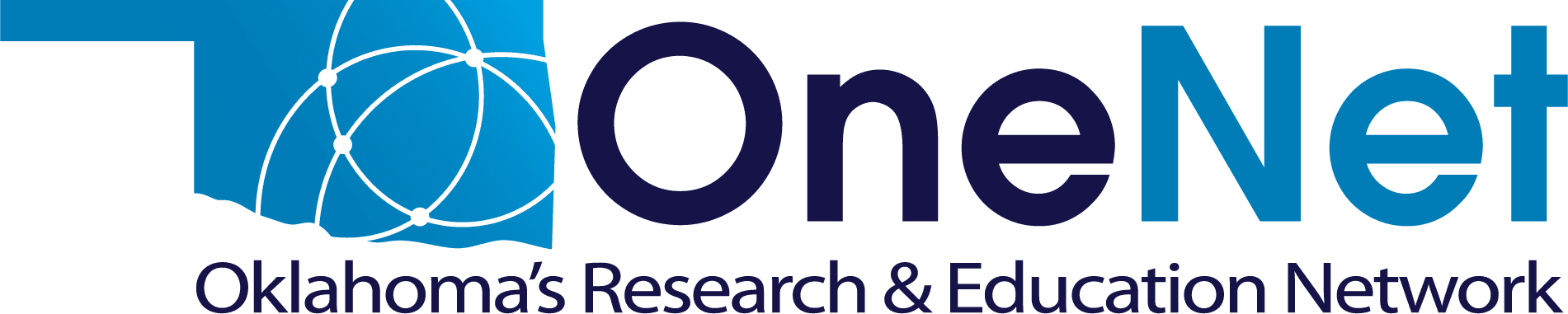Basic Troubleshooting
Virus Scanning Tools
The following tools can help you scan your computer when you suspect that it has a virus:
- Microsoft Safety Scanner – Antivirus | Remove Spyware, Malware, Viruses Free
- Free Virus Scan, Free Virus Protection, Antivirus Software | McAfee Security Scan
- Download Free Trials of Norton Antivirus Software | Norton
- Malwarebytes Free Download
- Sophos Virus Removal Tool
Virus & Vulnerability Information
The latest information on viruses and system vulnerabilities is located at:
Smishing Messages
Look up smishing messages to see if short code, phone number and business is registered:
Website Categories
Search to find the category of a website (malware, phishing, education, social networking, etc.):
Windows Updates
If you require an update for your version of Windows, please utilize the link below. Once there, scan your PC and download any necessary updates:
OneNet strongly recommends following the security steps found at https://microsoft.com/security/ and https://www.us-cert.gov/ncas/tips.
Additionally, OneNet recommends turning on the automatic update feature on your Windows operating systems and any trusted third-party applications.
Email Problems?
Is everyone at your location having a problem? If not, usually the problem is the settings on an individual client.
Have you tried to access your email using webmail? If you can send and receive using webmail, the problem may be your email client (Outlook, Thunderbird, etc.). Settings or your local network might be blocking your email traffic. Use the URL https://webmail.onenet.net and make sure you can log in by entering exactly the same information as you have configured in your client.
Are you sure you are using the correct username and password? (Remember, it is case sensitive.) Your local email administrator can verify your username and password, but if you can log into webmail using the URL above (not a URL including your institution’s domain name), then you have the correct username and password that should also work in your email client. Always use your full email address (not just the username portion) for the username in your client configuration.
Have you identified the correct email servers? Both incoming and outgoing mail servers should be, exactly, msg.onenet.net.
Are you trying to use OneNet servers to send email from a computer that is not on the OneNet network? OneNet does not allow unauthenticated relaying of email. Set your client to perform SMTP (outbound server) authentication using your full email address as the username and use your email password. Many internet service providers, especially those offering cable modem and DSL, block outbound port 25. Please set your SMTP (outgoing email server) port to 587 rather than port 25 to reduce the odds of your email being blocked on your local network or use port 465 with encryption (TLS/SSL) enabled in your client.
Are you missing an email that you were expecting? Check the spam filter to see if it was snagged there. You can check the spam filter by going to https://webmail.onenet.net/spam. Once there, enter your complete email address as your username and the password to enter the secure site. Click on the pink strip on the left-side panel, “Suspected Spam,” to see emails that have been held in the spam filter and not passed through to your inbox. Look through the entire page(s) of your suspected spam and change the default “spam” to “not spam” where required. Only when you have rescued all the applicable emails should you confirm the settings for the page, at which point any items marked as not being spam should be sent on (almost immediately) to your inbox.
Email Tip:
You can access your email wherever you have access to the internet by entering the following address into your internet browser: https://webmail.onenet.net Enter your complete email address as your username and your password, and you will be connected to your email where you can send and compose an email with ease.
Connectivity Issues
Connectivity issues? Before contacting OneNet, please verify:
- Have you power cycled your router and/or CSU/DSU?
- Are the cables used to connect the router tightly connected?
- Do you have power to your equipment?
- Have you power cycled your server, proxy or firewall if you have one?
- Can you ping your gateway?
If you have answered yes to all these questions, contact helpdesk support for further assistance.
Pinging
- Go to Start / Run
- Enter “cmd” and in the resulting window enter “ping”, followed by a space, then the IP address you’re trying to reach
Did you get a reply?